Quick start
This page is translated from google translate with some change.
What "MyBao" can do
MyBao is a note-taking software based on pictures. It can mark your pictures and notes as favorites in the form of signatures, and you can also connect related pictures with mind maps, making your records fast and easy. Organized.
Features
Sticky notes Wall
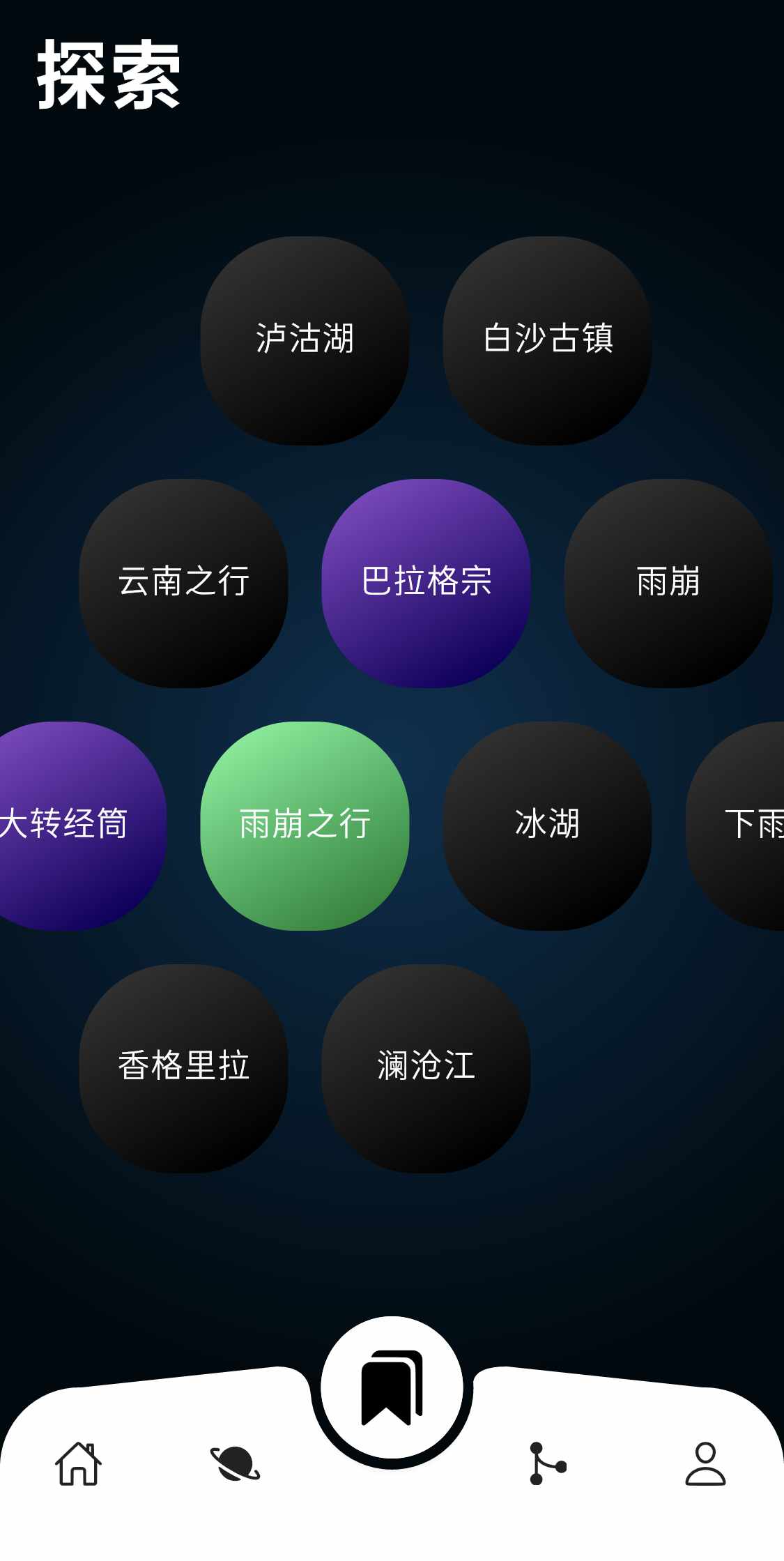
Through the Sticky notes Wall, you can display the recently used notes frequently, and quickly locate the notes you want to find.
Relationship
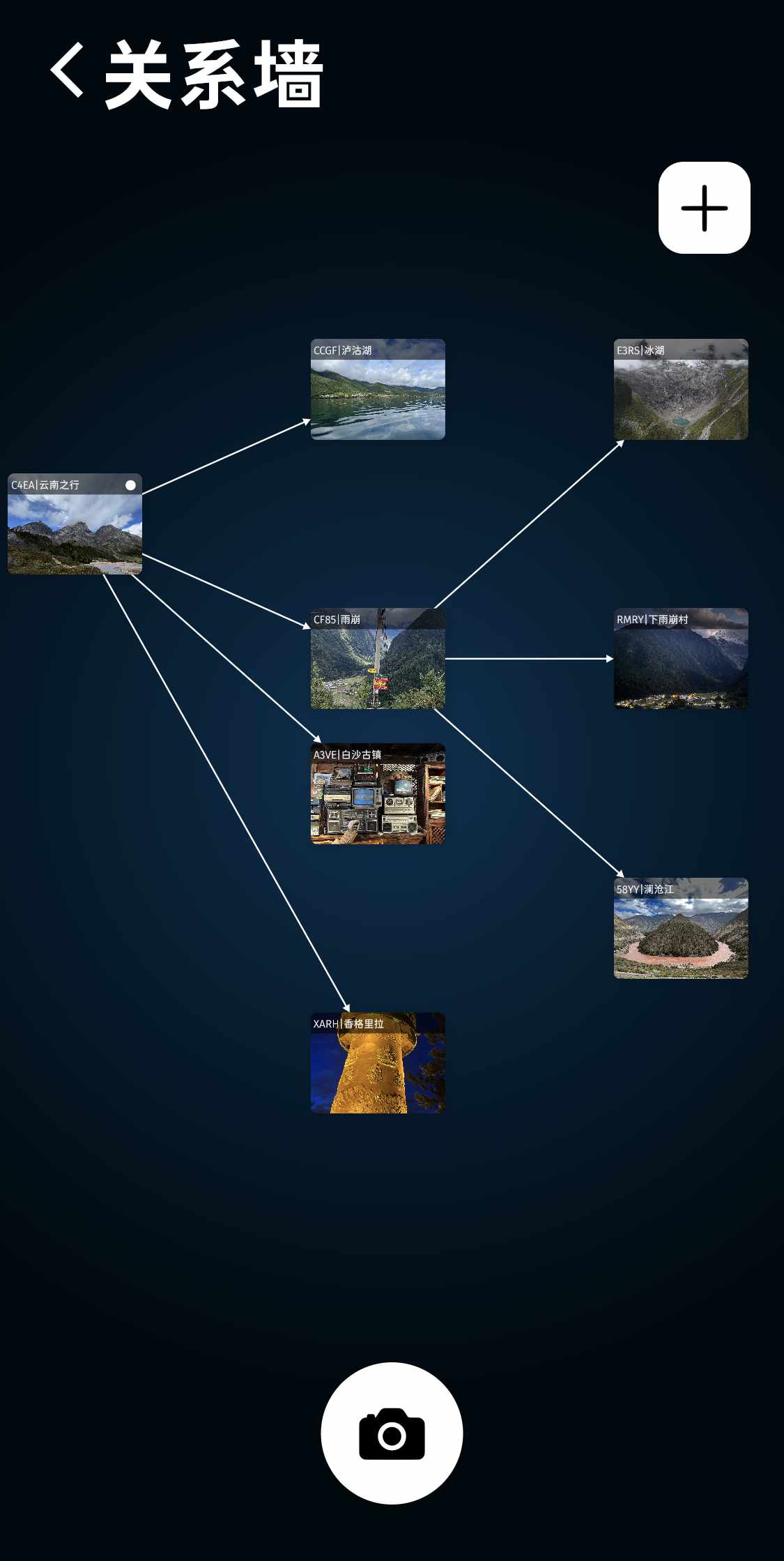
The Relationship can connect notes and pictures with related logical relationships, so you don't have to be in a hurry to find notes.
Quick identification of "title" and "note"
You can write titles and sticky notes in the appropriate places, and then use the recognition function for quick location. Quickly go back to the "thought stove" at that time.
Quick Start
"MyBao" is a note-taking software based on pictures. There are two ways to create notes:
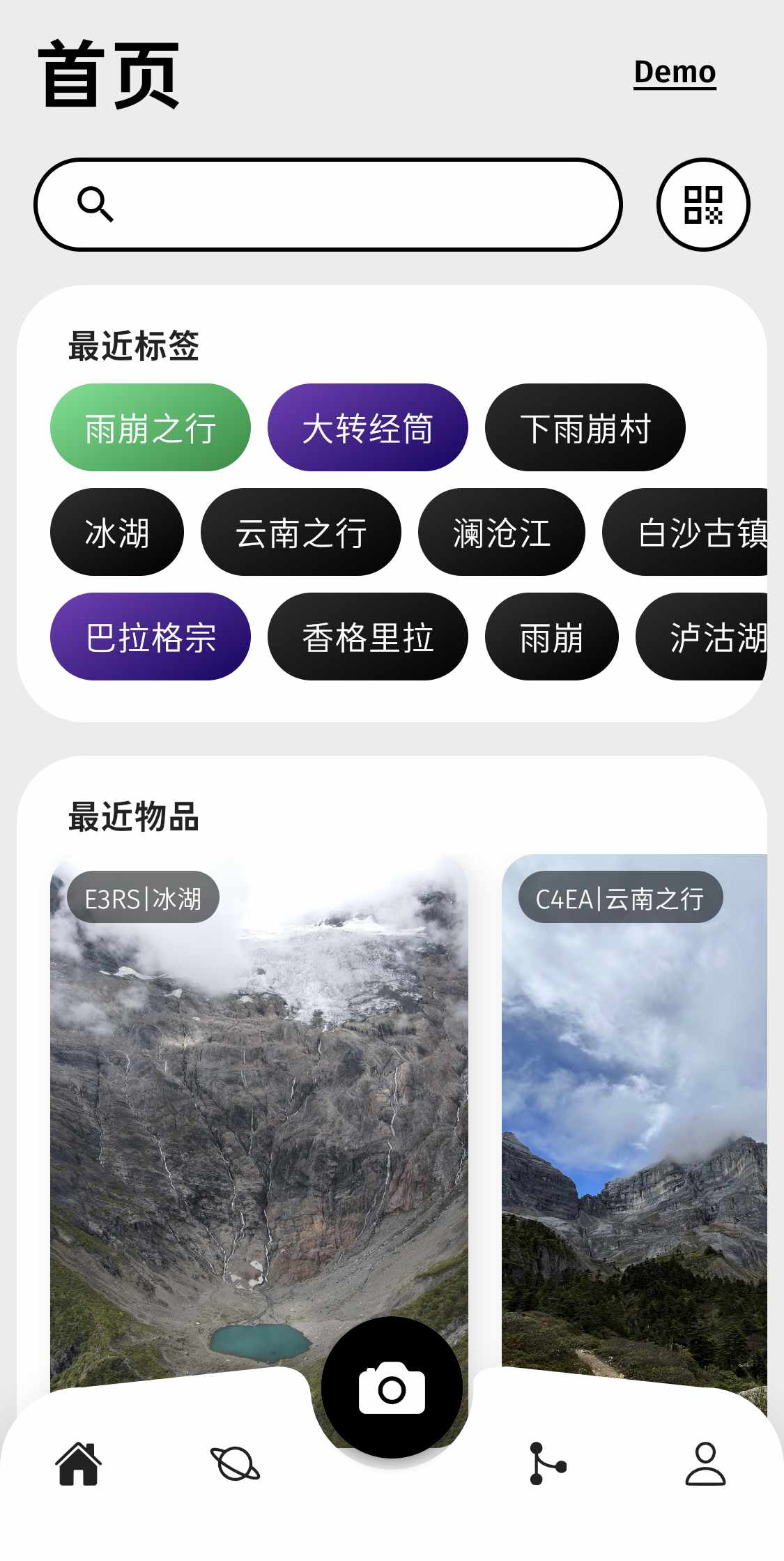
- Press the camera icon at the bottom of the homepage to take a photo or video,
- Or Press and hold the camera icon to select a photo or video from the camera roll.
It is recommended to use vertical screen shooting
The above title is the unique identification of the current note in the current warehouse, and the current note can be quickly located through text recognition or search. After clicking Save, enter a name for the note, which should represent the note as much as possible. This sticky note will appear on the sticky Tags Wall.
Usually, it takes too much time to fully edit a note, so when creating it, simplify it to the above two steps. If you want to edit more information, find this note in the recent notes on the home page, and you can add more notes, Sound notes, more photos, text notes, even a current address.
Using sticky notes
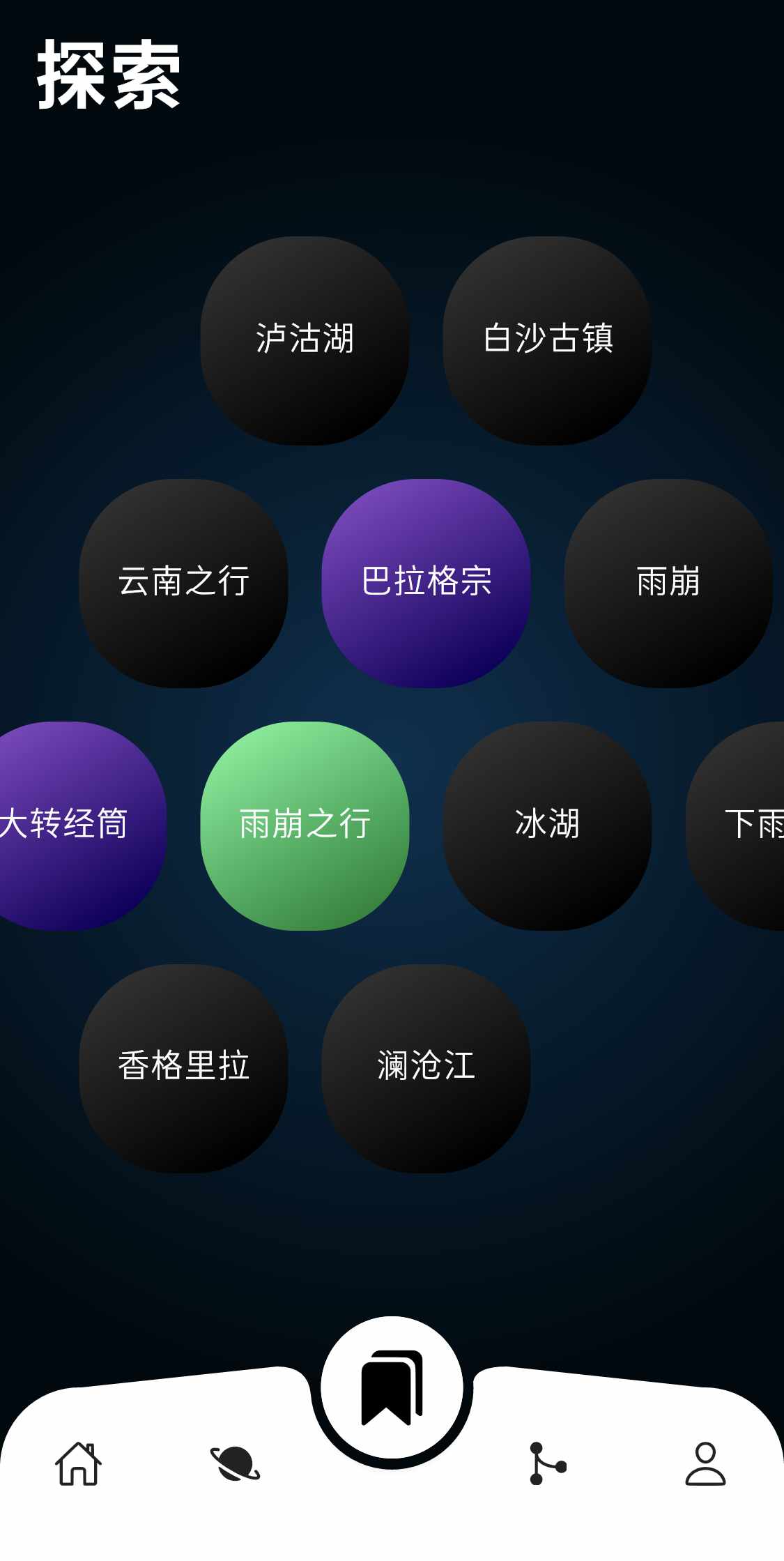
The function of sticky notes is to quickly locate and classify.
Rapid positioning
- Through the search box on the home page, enter the tag you want to search, and you can quickly locate the notes you have added.
- Use the second Tab
Explore Pagespage on the home page. There are sticky notes you have used recently, the newer the more in the middle.
Classify
- The search page can be searched based on multiple sticky notes, such as simultaneous search: travel, trip to Yunnan, Meili Snow Mountain. You can search for notes with these three sticky notes at the same time.
Use Relationships
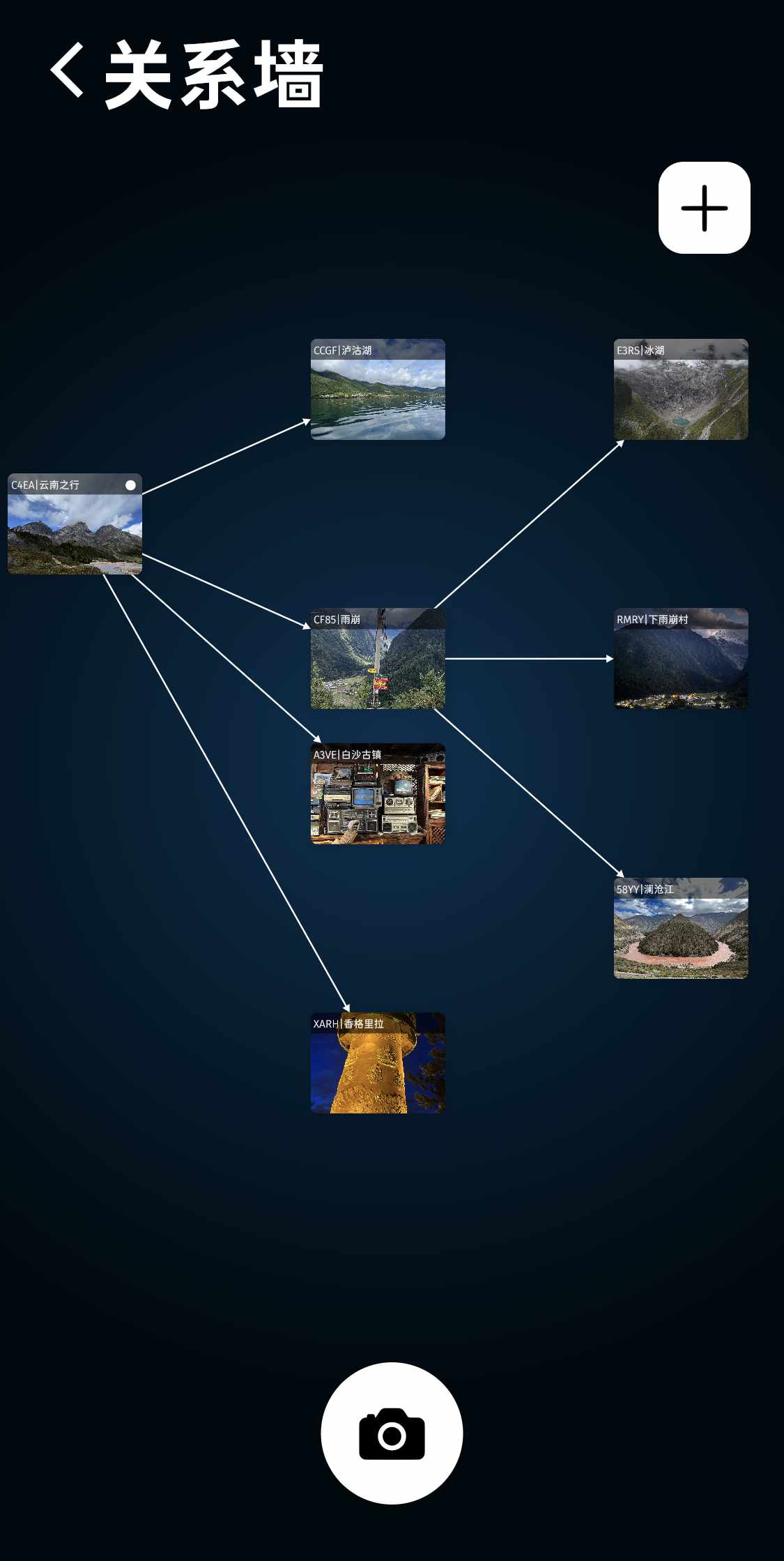
The role of the Relationship is to connect a batch of related notes with a mind map. to analyze their correlations.
Usage
- Click the third Tag (Relationship) on the home page, and then click the button below to create a new Relationship. The new Relationship can only use the pre-existing note, which is bound to the current Relationship and used as the root note. If you want to delete the Relationship, you can delete this note.
- Click to create a successful Relationship
- The button at the bottom is to quickly add notes. The difference between it and creating notes on the home page is that notes created from this page will appear in this Relationship. Of course, you can also directly add the Relationship created outside to this.
Use recognition

Use the recognition function to quickly locate the notes you want to find. You can write the added sticky note or the number automatically generated by the system on the sticky note, and then use the recognition function to quickly find the note corresponding to the sticky note.
The recognition function can be based on the default generated number and sticky note in two ways:
- numbering (on by default)
- Sticky Notes (off by default)
When adding a note, you'll see a four-digit alphanumeric code. Write it anywhere you want in block letters. Use the Camera Identification icon at the top of the homepage to identify.
Note:
Keep the newspaper around the note paper as clean as possible, without other interfering characters.